FAQs
What are our Current Initiatives?
- Payroll Forms: Payroll Services is currently working with UFIT to improve their electronic forms. The updated forms will be processed through On Base and include some auto-populated features to improve the ease of completing the forms. The emergency check form has already been updated and more will be coming in the future!
- Need Assistance? Effective 8/1/19 Payroll Services has gone live with Salesforce! Salesforce is a ticketing system that will us to provide increase quality customer service. Please visit our Contact page to submit a ticket.
Direct Deposit
- How many accounts can I have?
- You can have one Balance account and up to two Amount accounts.
- What is a Balance Account?
- This is your primary/default account where your funds are deposited. There must always be a Balance account and, although it can be changed, it can never be deleted. If Amount accounts are created, these amounts are sequentially taken out in order of priority i.e. 1 then 2 and the remainder (if any) of your deposit then goes to your Balance account.
- What is an Amount Account?
- Additional bank account(s) to have specific amount deposited. Amount must be entered in the system. Amount Account may be deleted.
- When I update my account information, when will my edit be effective?
- Please allow 1-2 pay cycles for your change to become effective.
Paychecks
- I no longer work at UF so I do not have access to View Paycheck in My Self Service. However, I need some of my previous earnings statements. How do I obtain these?
- Contact the departmental administrator in the department in which you were employed. The departmental administrator will be able to print the earnings statements for you using the navigation UF Departmental Administration > UF Earnings Statement Print.
- How do I replace a lost check?
- Complete the Affidavit for Duplicate check, and send the form to University Payroll Services, PO Box 113201, Gainesville, FL 32611. University Payroll Services will process the form and issue a replacement check.
- Who do I contact for vacation and sick leave cashouts?
- Contact UF HR for information about leave cashouts. Information is found here.
Payroll Distributions
- How do you split the charges for additional pay (Apay)?
- Enter the earnings code of the additional payment in the Department Budget table for all the earning dates of the pay period in which the Apay is paid. Enter as many lines with the earnings code as combo codes to be charged. Please note that the earnings code entered in the Department Budget Table must match what is on the paycheck for the system to pick up the correct chartfields.
- A new employee from our department is on the missing list; how do I create a distribution?
- On the Department Budget Table USA tab (Main Menu/Human Resources/Set Up HCM/Product Related/Commitment Accounting/Budget Information/Department Budget Table USA) choose the Add a New Value tab. Please verify the data to add from Job data.
- Why am I seeing an employee on the missing distribution list that I know already has an existing distribution?
- Be sure to check the department ID (home department) and the employee record # (ER#) that is shown for the employee’s job data. This must be exact with what is being used in the Department Budget Table (DBT). It is possible that you may have an existing DBT for this employee that shows a different home department ID than the one that is needed for your current job data.
- Can I retro additional pay?
- Yes, additional pay (Apay) can be corrected in the Department Budget Table. You would enter the Apay earnings code in a sequence that includes all the earnings dates that the Apay paid out in. There will be a blank line with a combo code that is for the regular earnings in the sequence. There is a simulation of how to do this at UF Toolkits.
Payroll Tax
- I cannot access my W-2 form online, but I signed up for electronic consent.
- Some people have reported that they are unable to view or print the online W-2. This may involve either your web browser configuration or not having a current version of Adobe Acrobat installed on your computer. If you are unable to view and print your W-2 form, please try the following before contacting the UF Helpdesk ((352) 392-HELP or helpdesk@ufl.edu). Your Pop-Up Blocker may be turned on. There are two ways to turn off the Pop-Up Blocker: For Internet Explorer
- 1. Hold down the “CTRL” key when you click on “My Self Service -> View W-2/W-2c -> YearEndForm” hyperlink. Continue holding the key until a new page appears with your W-2 form.
- If you click on “My Self Service -> View W-2/W-2c -> YearEndForm” and your W-2 form does not appear, you must disable your Pop-Up Blocker. On your Task Bar, go to “Tools”, scroll to “Pop-Up Blocker,” and choose “Turn Off Pop-up Blocker.” Then, click on “My Self Service -> View W-2/W-2c -> YearEndForm” again for your W-2 form.
For Firefox Users When Firefox blocks a site, it notifies the user on the top tool bar. If you click the Options button, you can select either allow pop-ups from my.ufl.edu or show a particular pop-up. By selecting to show the bottom site, you will be able to open your W-2 form. Users can also go to Tools -> Options -> Content and uncheck the “Block Pop-Up Windows” box. If using Internet Explorer, you may also need to enable advanced feature such as adding myUFL to your Trusted Sites and enabling automatic prompting for file downloads.
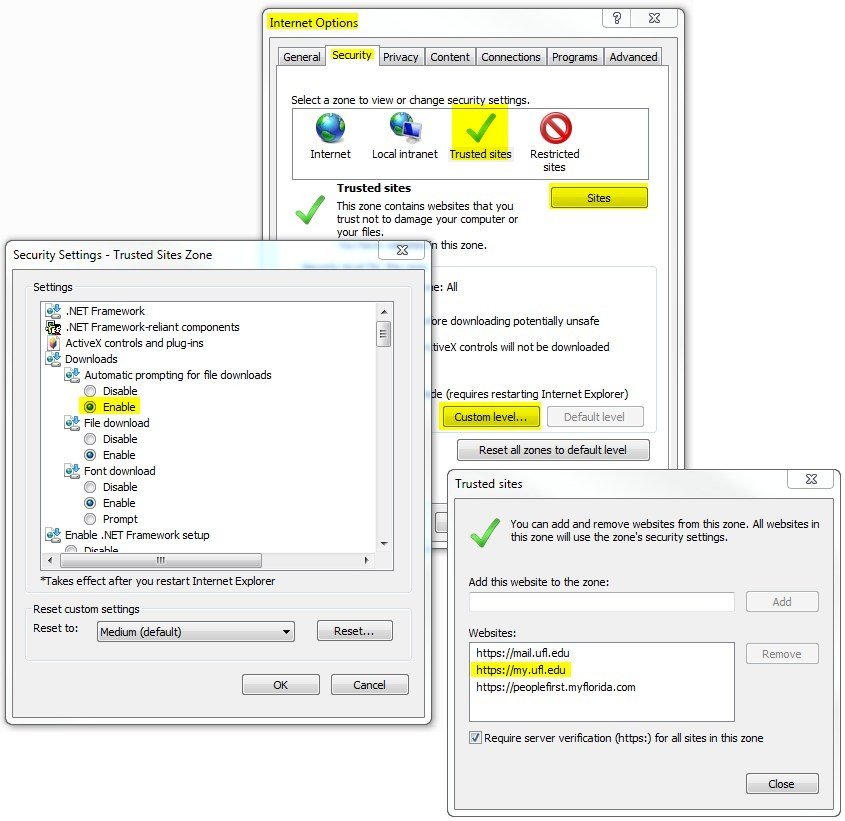
If these options still do not work, contact your college or departmental computer support personnel.
- Is it too late to consent to receive my W-2 form electronically?
- Generally, if you consent after January 22, your paper W-2 form will still be mailed to the address on file in the UF Directory. However, once you provide your consent, you can view your W-2 online as soon as it has been generated. You must have myUFL access to view your W-2 electronically in My Self Service.
- I terminated from UF during the year, but I’ve moved and have not provided UF with my new address. Can I get my address updated in time to receive my W-2 at my new address?
-
- Refer to the Form W-2 Guidance for Former Employees handout.
- Inactive (terminated) employees should complete a Former Employee Address Change Request Form. This form will only change your address going forward.
- If you submit your address change after the W-2s are generated (typically, by January 20th), your W-2 will still reflect your old address.
- If you submit your address change before the W-2s are generated, your W-2 will reflect your new address.
- It’s February 10th, and I have not received my W-2 for last year. How can I request another copy?
- Please allow sufficient mailing time to receive your paper W-2. All printed W-2s are mailed on the last business day in January for the preceding calendar year. If you have not received your W-2 within a reasonable delivery time, you may request a duplicate copy by completing a W-2 or 1042S Duplicate Request Form and forwarding it to University Payroll and Tax Services. A printed W-2 copy will be sent as you have indicated on the request form.
- I am still employed by UF, but I moved to a new address. How can I change my address for W-2 purposes?
- Active employees can update their local home mailing address in myUFL using the navigation Main Menu > My Account > Update My Directory Profile. However, if the address change occurs after the forms are generated, your new address will not be reflected on either your online or paper W-2.

