One-Time Payments (Refunds)
Overview
One-time payments in myUF Marketplace are only to be used for refunds.
Create a Refund on a Non-Purchase Order Invoice
- Click on the Accounts Payable icon.
- Click AP Home.
- Within the Create Invoice section of the dashboard:
- Check the dropdown list says Invoice.
- Make sure the From: dropdown says Non-PO.
- If it doesn’t, click the arrow to change the selection from PO to Non PO.
- Add the Single Payment Supplier, (0000184773) and click Create.– From the Simple Manual Entry Tab —
- Edit the Invoice Date as necessary.
- Create a Supplier Invoice Number. These should be meaningful and sequential to avoid duplicates. This field has a 30 character limit.
- Add the contact name and address. The “contact name” field has a 40 character limit.
- Add a Non-PO Item.
- Add a Description.
- Enter the Subtotal. Click Save at the bottom of the page.
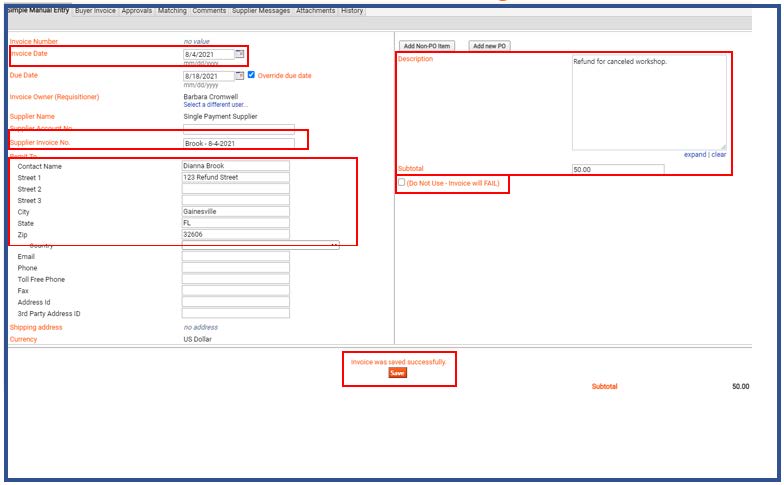
You may notice a check box below the Subtotal called “(Do Not Use – Invoice will Fail)”. This is NOT where you need to add any information. Any information inserted in these fields will create an error. Discount, tax, shipping, and handling information should be added as Non-POLines.
— In the Buyer Invoice Tab —
- In the General section of the Buyer Invoice tab, click the second edit button from the top. This one is located beside the Invoice Date line.
- If Special Handling is required…In the Payment Justification field, select the Handling Code needed, provide the justification, contact information, etc.
- Click Add Attachments and add an internal attachment to the Invoice.
- Scroll down to add Chartfield information.
- Enter a justifiable Business Purpose.
- Add the PO Business Unit.
- Enter your Chartfield information (the Chartfields below are required on all transactions).•Dept ID•Fund•Program•Account•Budget Reference
- Click Complete.
Last Reviewed
Last reviewed on 06/28/2024
Toolkit
UF HR Toolkit: myUF Marketplace
Contacts
Disbursements: (352) 392-1241

